How to buy [7-Eleven ]
Enter number to purchase
Get a copy number.
Confirm and write down the 8-digit copy number that you want to print from our website.
Go to a convenience store

Go to 7-Eleven and find a copier.
Enter the copy number and print!
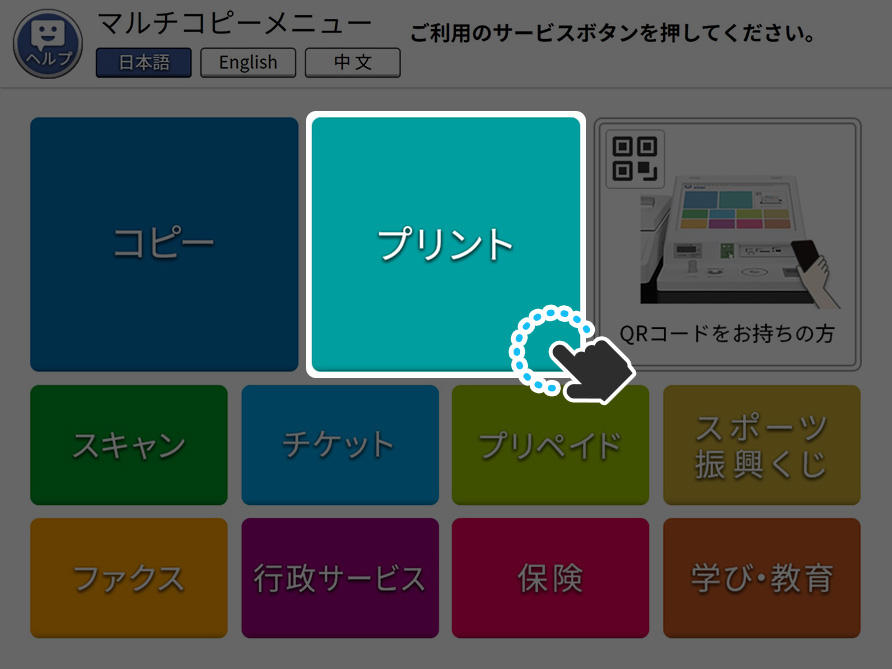
3-1.Select "Print (プリント)" from the menu screen of the copier.
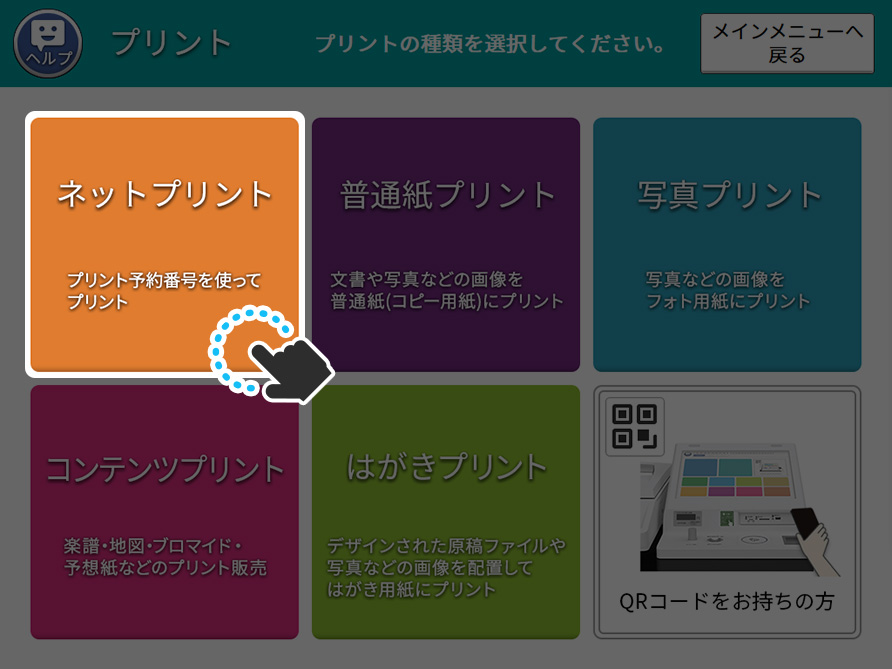
3-2.Select "NetPrint (ネットプリント)" from the displayed list.
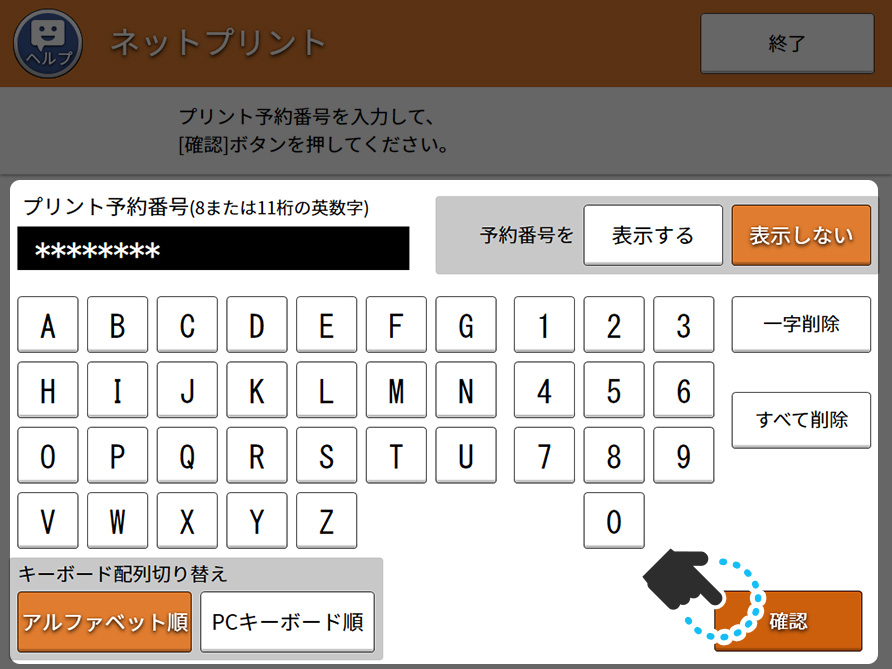
3-3.Enter the 8-digit copy number in the field of "Copy Number (プリント予約番号)" and select "Confirm (確認)" to start downloading the file.
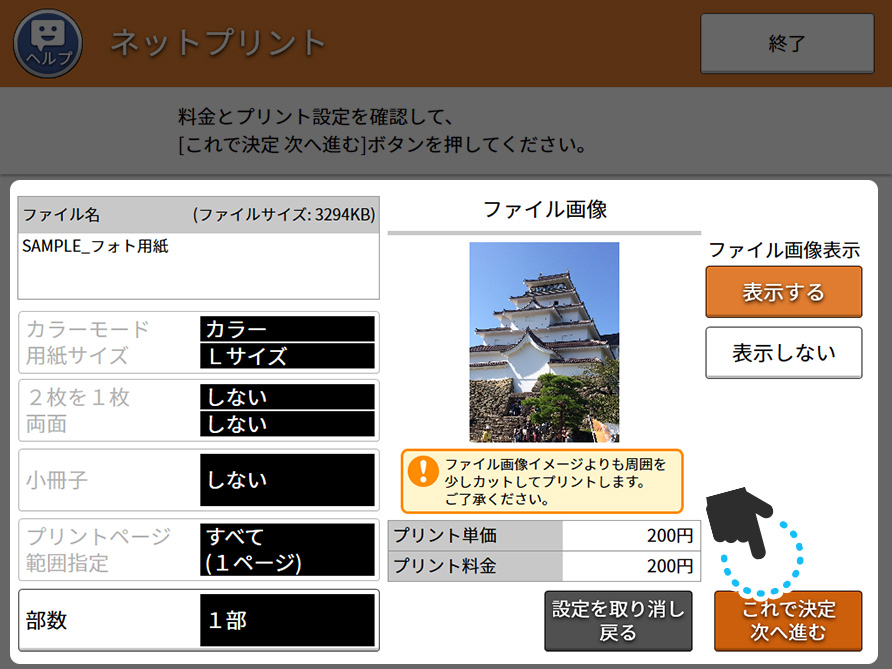
3-4.Check the preview and select "Buy (これで決定)" button.
※The color mode, size of paper and print fee vary depending on the content.
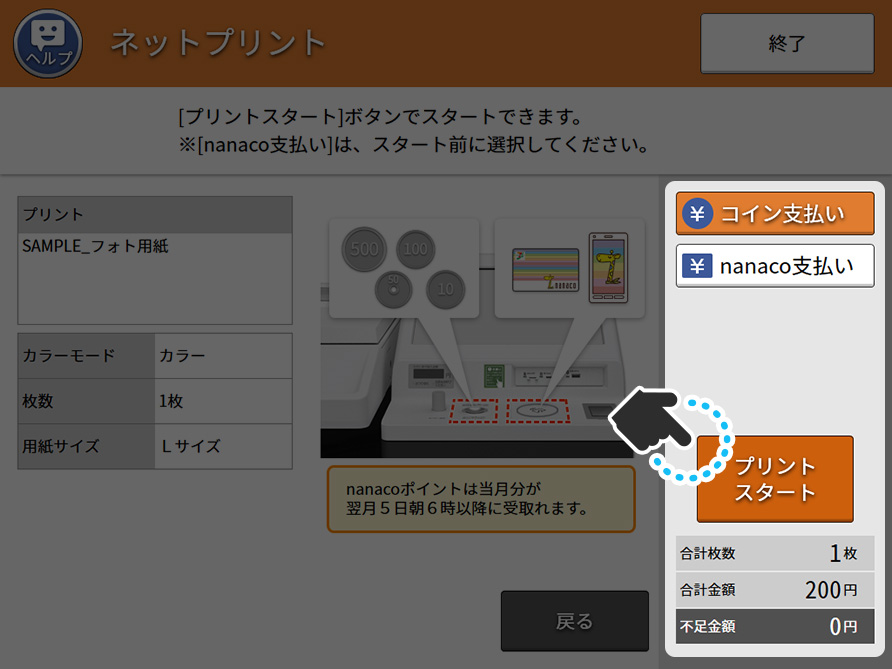
3-5.Select "Pay in Cash (コインでお支払い) " or "Pay with 7-Eleven's prepaid card, nanaco (nanacoでお支払い) ", complete the payment and select "Start To Print (プリントスタート)".
If you select "Pay in Cash (コインでお支払い) ", please insert coins into the coin kit attached to the copier.
3-6.Follow the on-screen instructions and print your item.
Purchase with QR code
Get QR code
Check the products you want to purchase on our site.
When you find the product you want to purchase, select and touch the "Display QR code[QRコードを表示]" button on the product detail page, and the QR code will be displayed for each convenience store chain you want to purchase.
Go to a convenience store

Go to 7-Eleven and find a copier.
Purchase with QR code
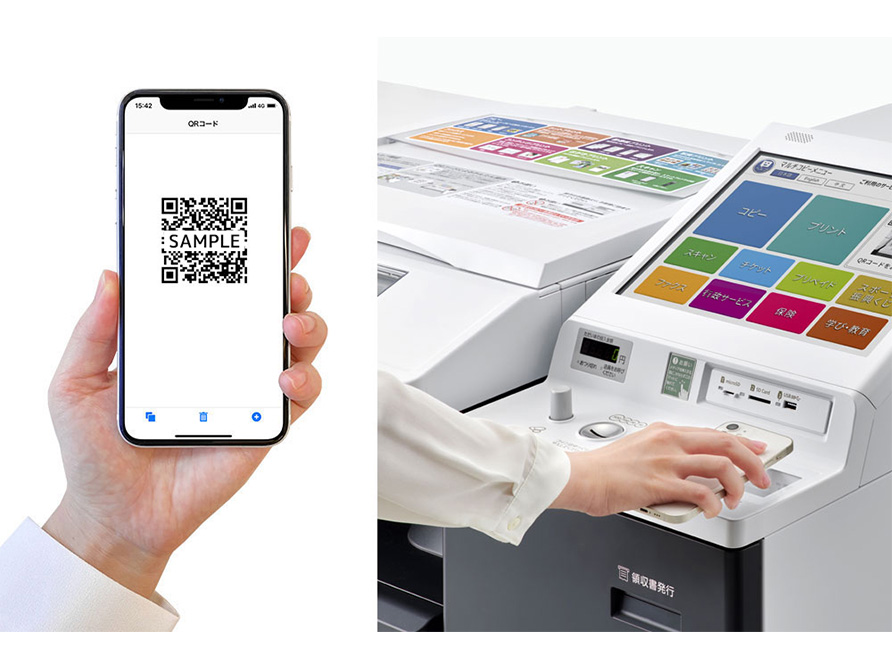
3-1.Display the QR code on your smartphone and hold it over the copier's QR code reader.
※If you do not want to read the QR code, press the "Read QR code(QRコードを読み取る)" button on the touch panel before holding it up.
※If the smartphone screen is rotated, the QR code may not be readable. Set the screen so that it does not rotate, then hold it over the QR code.
3-2.The notes will be displayed, so please read them and press the "Confirm(確認)" button.
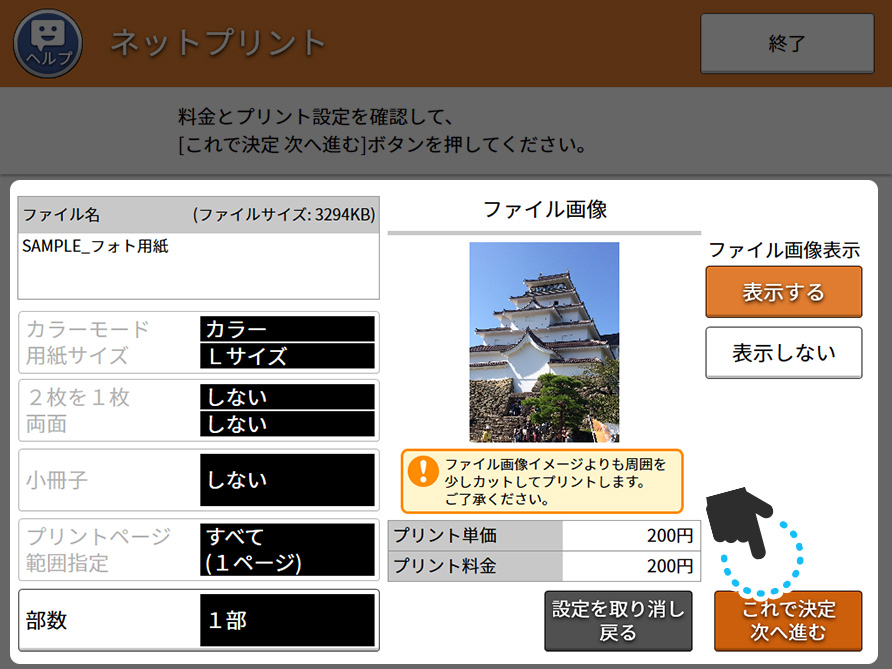
3-3.Check the preview and select "Buy (これで決定)" button.
※The color mode, size of paper and print fee vary depending on the content.
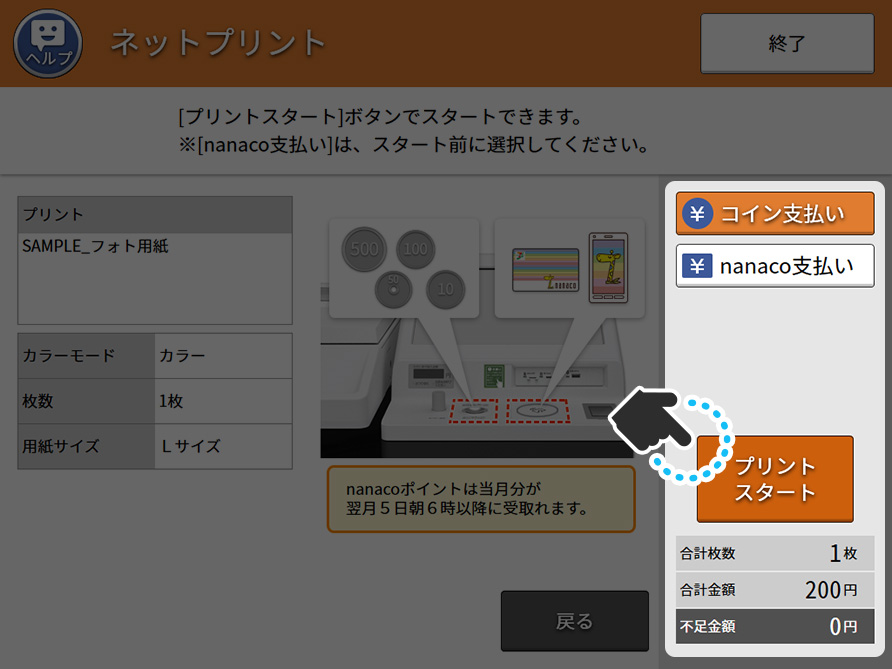
3-4.Select "Pay in Cash (コインでお支払い) " or "Pay with 7-Eleven's prepaid card, nanaco (nanacoでお支払い) ", complete the payment and select "Start To Print (プリントスタート)".
If you select "Pay in Cash (コインでお支払い) ", please insert coins into the coin kit attached to the copier.
3-5.Follow the on-screen instructions and print your item.
Select from the screen and purchase
Go to a convenience store

Go to 7-Eleven and find a copier.
Select product and print!
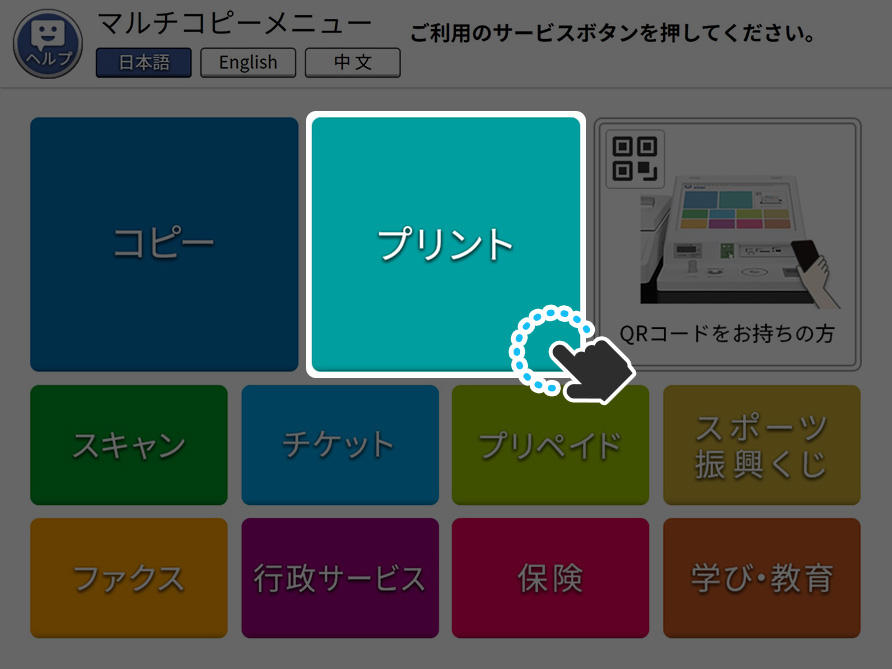
2-1.Select "Print (プリント)" from the menu screen of the copier.
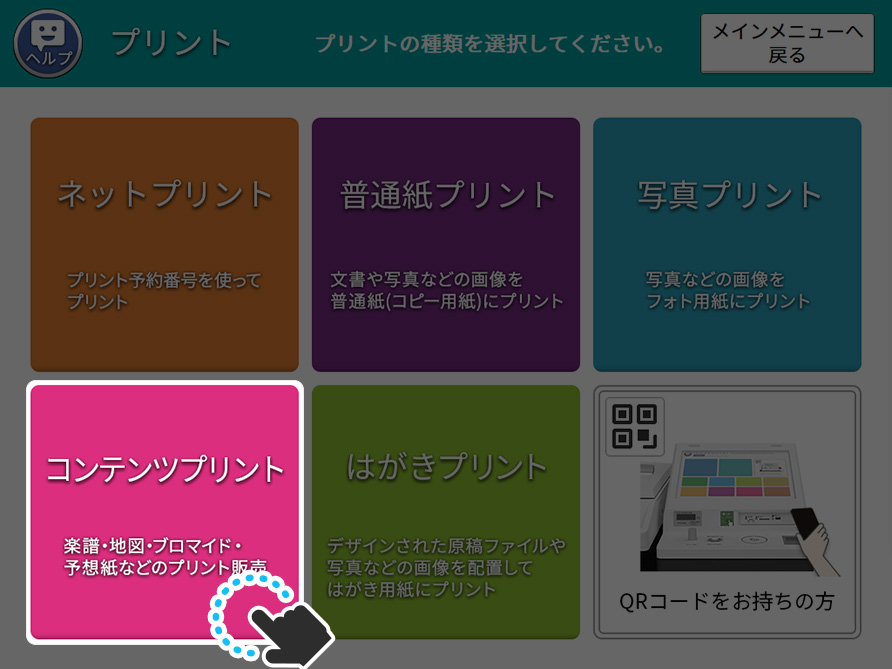
2-2.Select "ContentPrint (コンテンツプリント)" from the displayed list.
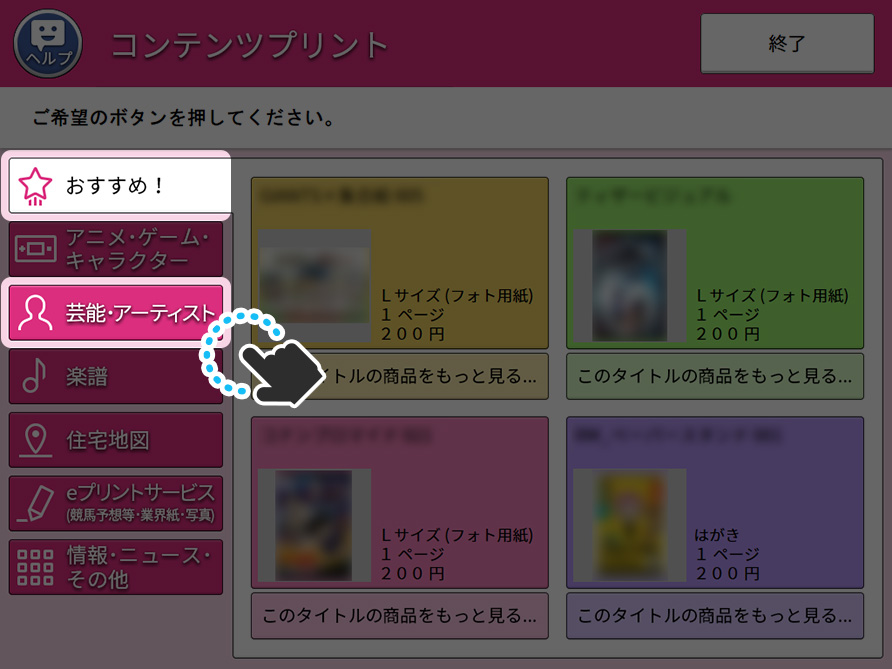
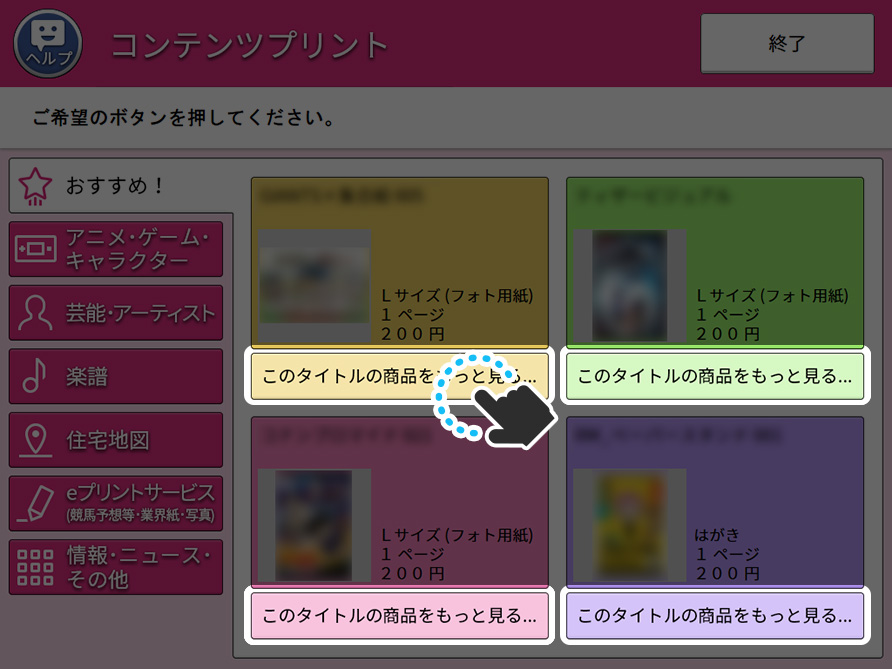
2-3.Select "Recommend(おすすめ!)" or "Entertainer/Artist(芸能・アーティスト)" from the displayed list, and find the product you want.
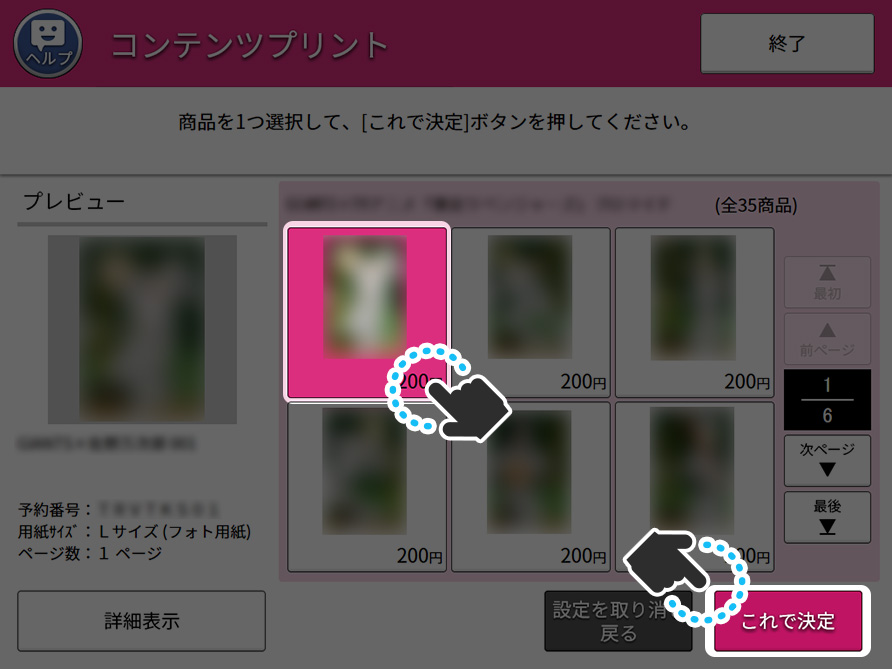
2-4.Select the product you want, and touch "Buy (これで決定)" from the menu screen of the copier.
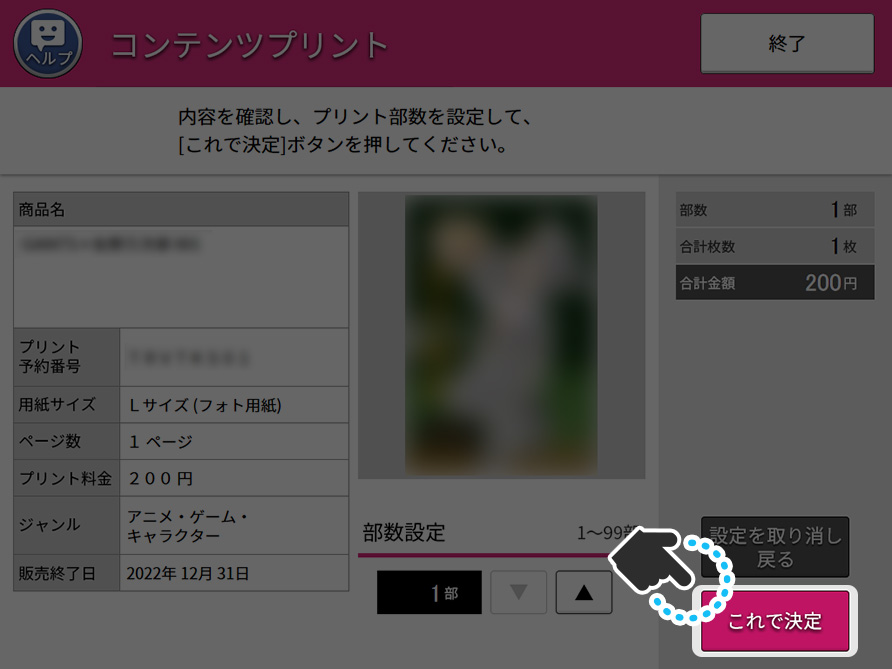
2-5.Check the preview and select "Buy (これで決定)" button.
※The color mode, size of paper and print fee vary depending on the content.
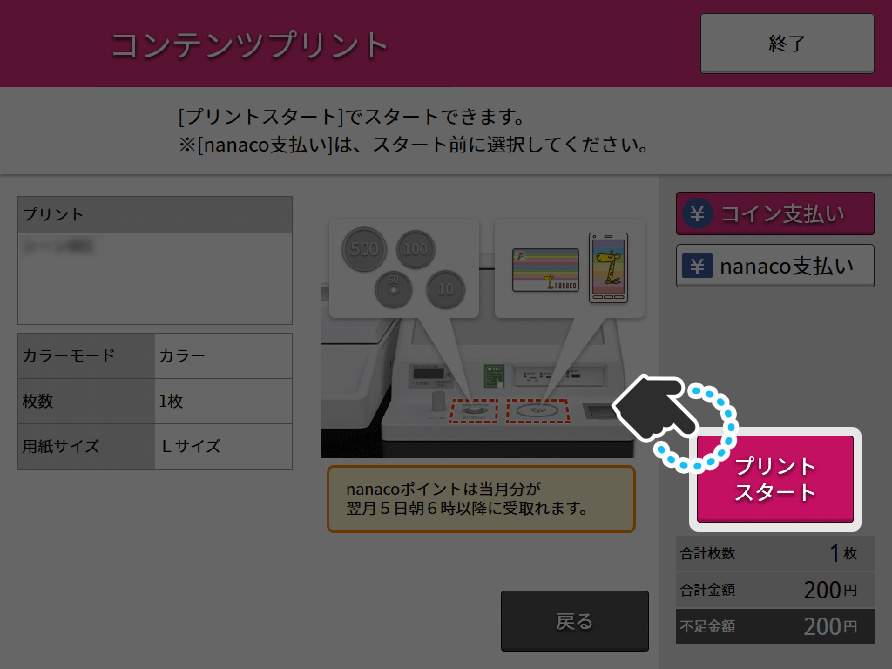
2-6.Select "Pay in Cash (コインでお支払い) " or "Pay with 7-Eleven's prepaid card, nanaco (nanacoでお支払い) ", complete the payment and select "Start To Print (プリントスタート)".
If you select "Pay in Cash (コインでお支払い) ", please insert coins into the coin kit attached to the copier.
2-7.Follow the on-screen instructions and print your item.
