How to buy [FamilyMart]
Enter print number to purchase
Get a copy number.
Confirm and write down the 10-digit copy number that you want to print from our website.
Go to a convenience store

Go to FamilyMart and find a copier.
Enter the copy number and print!
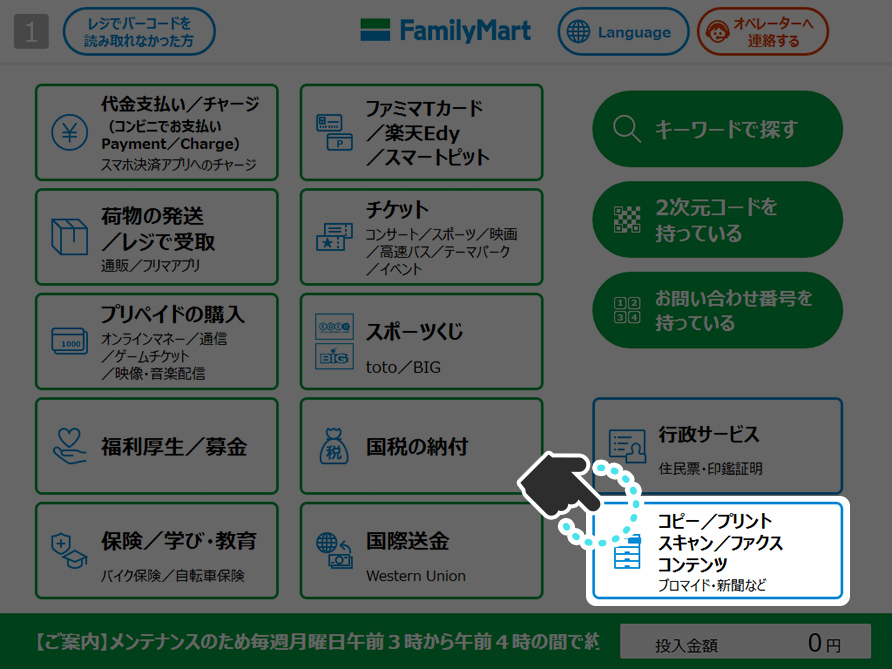
1.Select blue outline button from the menu screen of the copier.
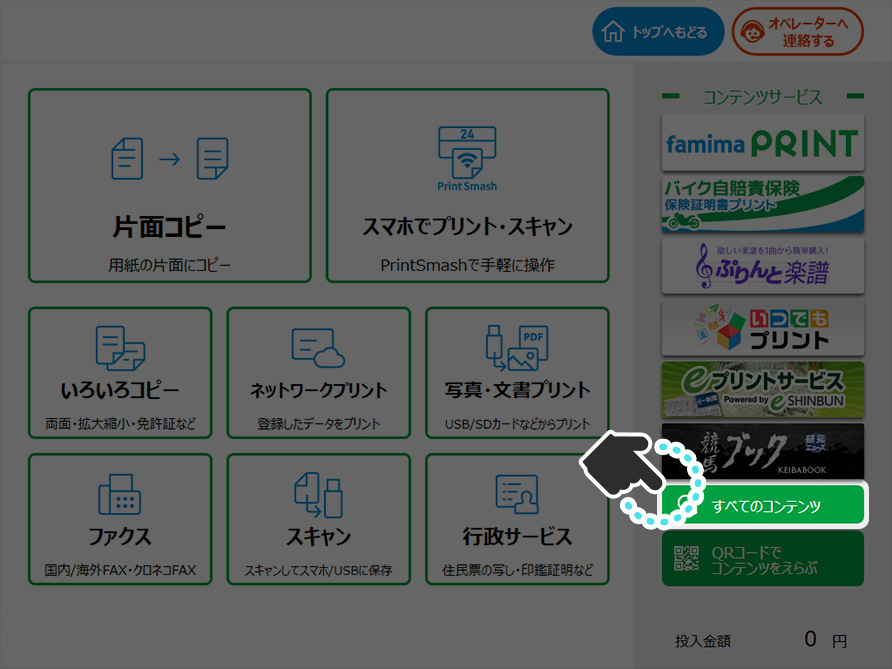
2.Select "All content (すべてのコンテンツ)" from the menu screen of the copier.
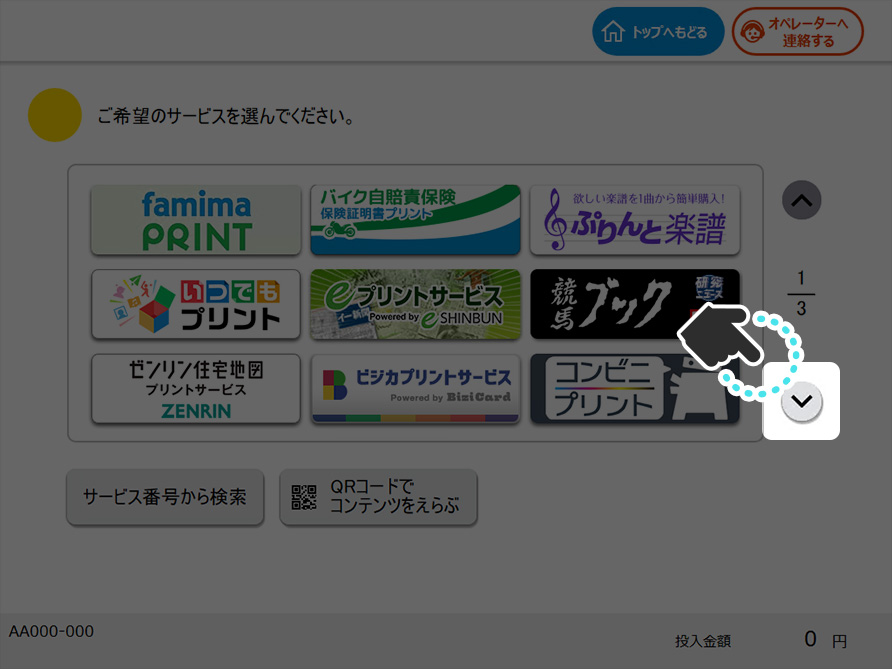
3.Select "▼" from the menu screen of the copier.
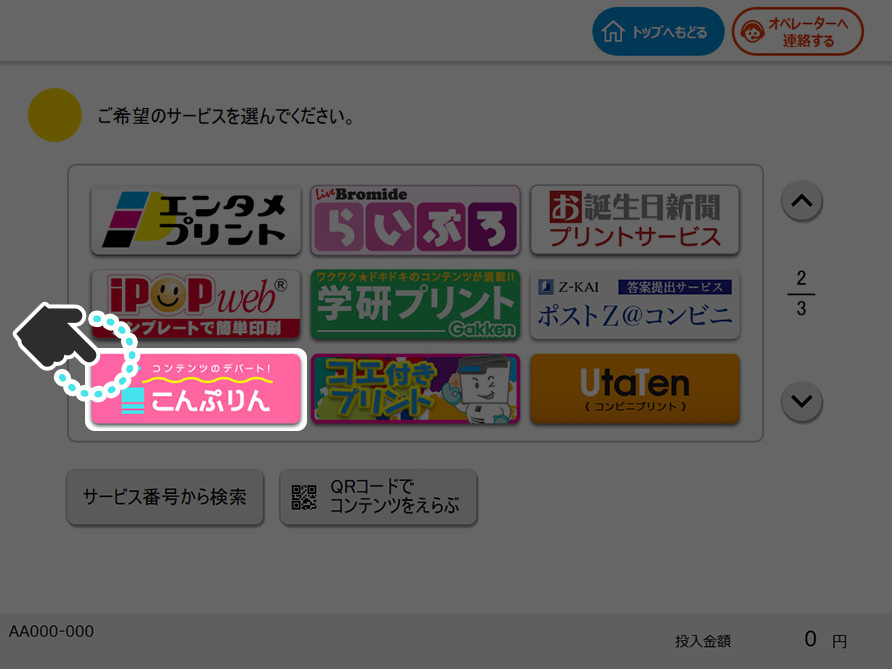
4.Select "ConPrin (こんぷりん)" from the Content Print service list.
(If the
ConPrin (こんぷりん) is not displayed in the screen, please use the ▲ or ▼ buttons to display the ConPrin.)
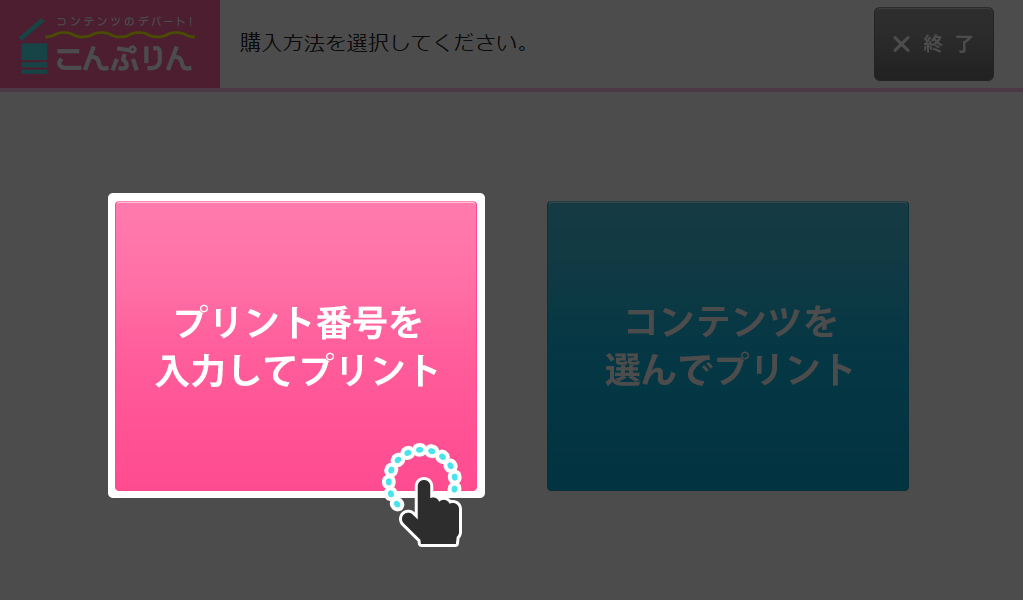
5.Select the button on the left side of the screen.
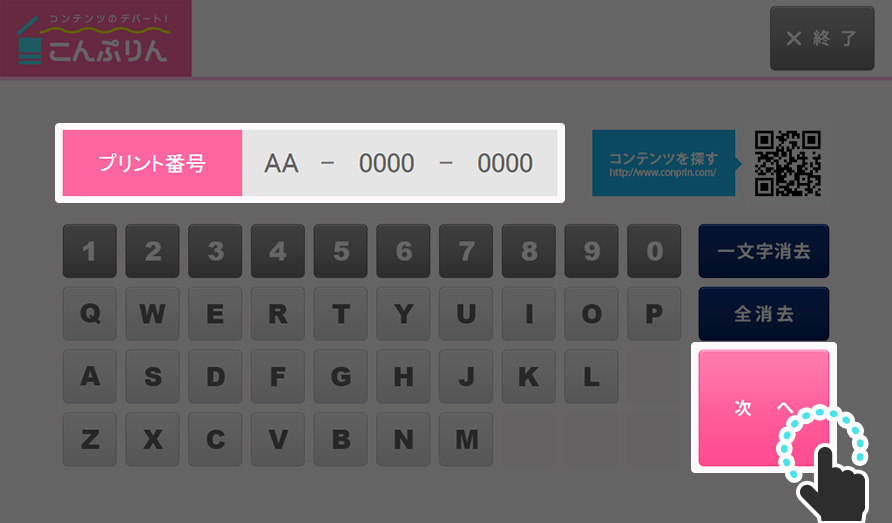
6.Enter the 10-digit number of copy, and select "Next (次へ)".
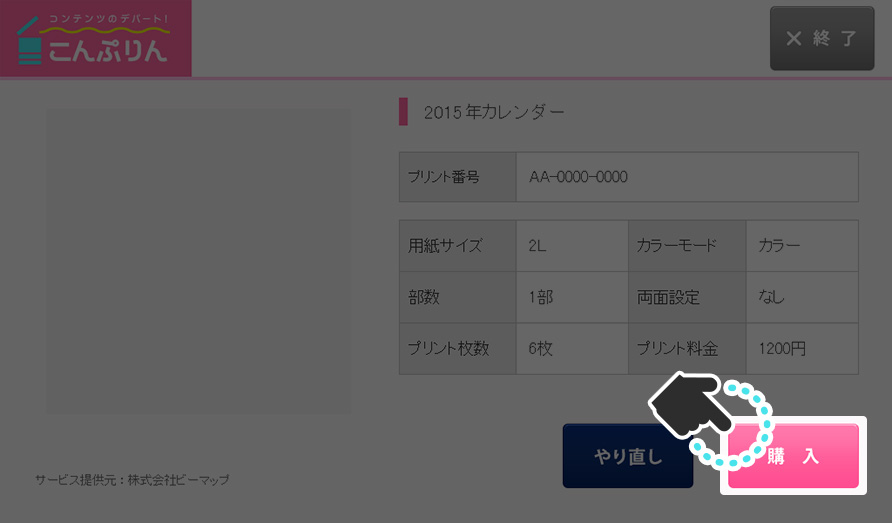
7.Verify your order and select "Buy (購入)" to proceed.
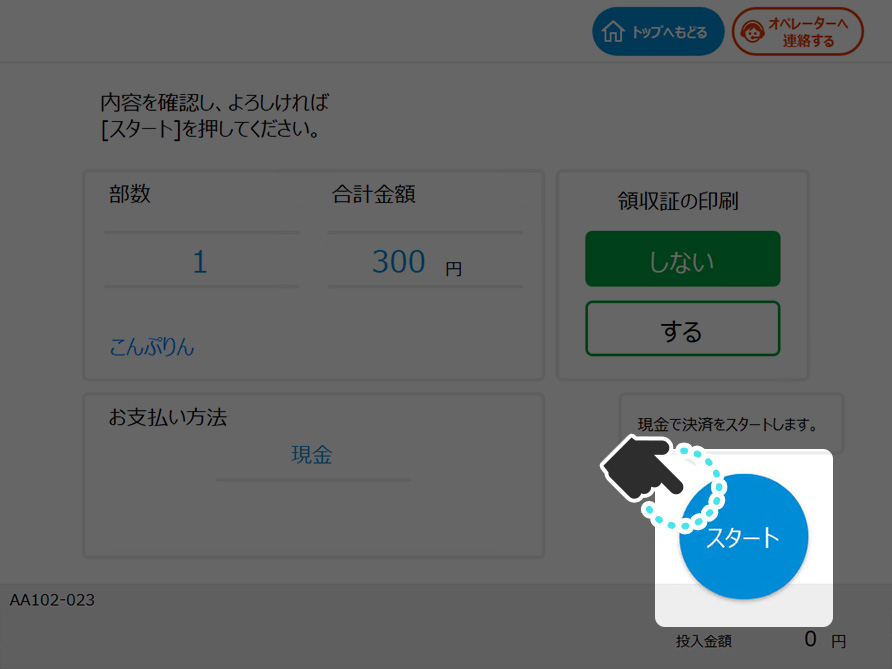
8.After confirming the quantities and prices, insert coins into the coin slot and select "Start To Print (プリント開始)".
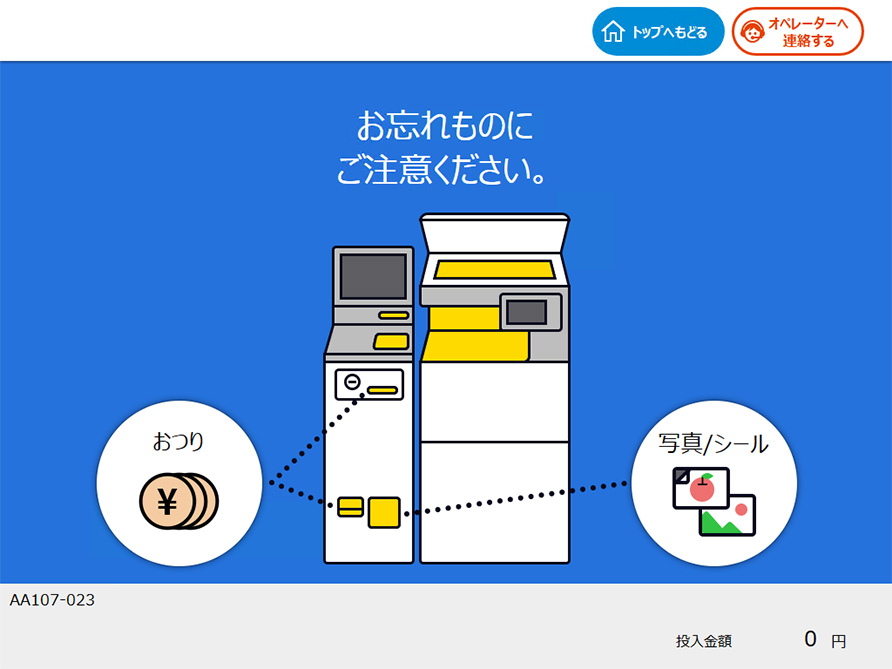
9.Follow the on-screen instructions and print your item.
Purchase with QR code
Get QR code(If you have already obtained the QR code, go to step2)
Check the products you want to purchase on our site.
When you find the product you want to purchase, select and touch the "Display QR code[QRコードを表示(ファミリーマート)]" button on the product detail page, and the QR code will be displayed for each convenience store chain you want to purchase.
Go to a convenience store

Go to FamilyMart and find a copier.
Hold the QR code over the copier to purchase and print
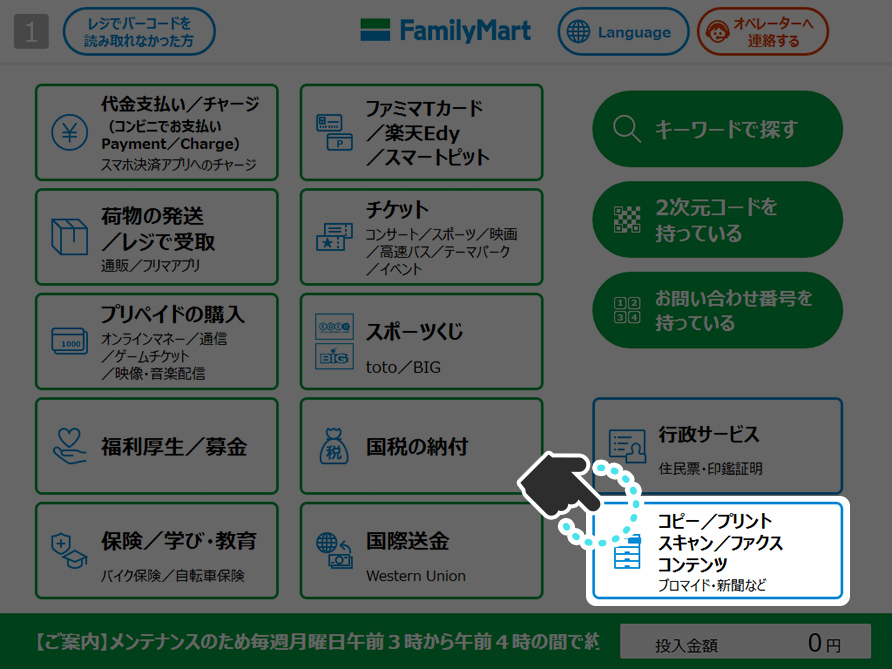
1.Select blue outline button from the menu screen of the copier.
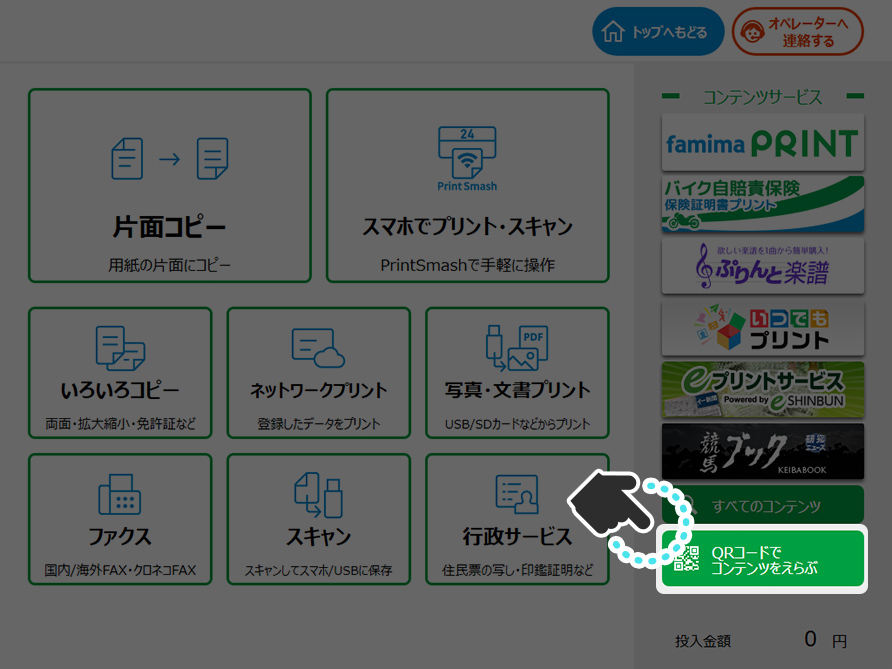
2.Touch "Select contents with QR code(QRコードでコンテンツをえらぶ)" on the menu screen of the touch panel.
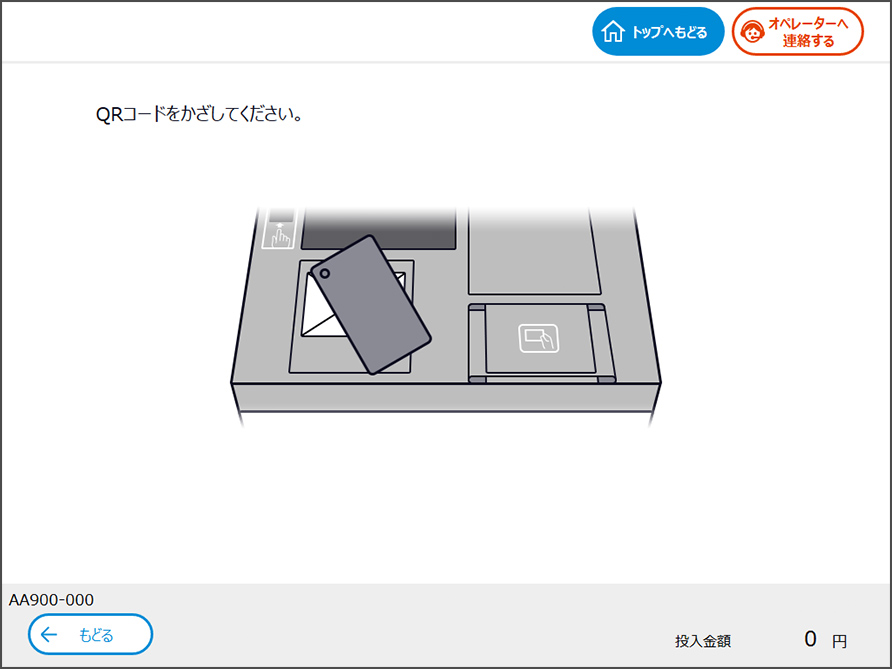
3.Hold the QR code over the QR code reader of the copier.
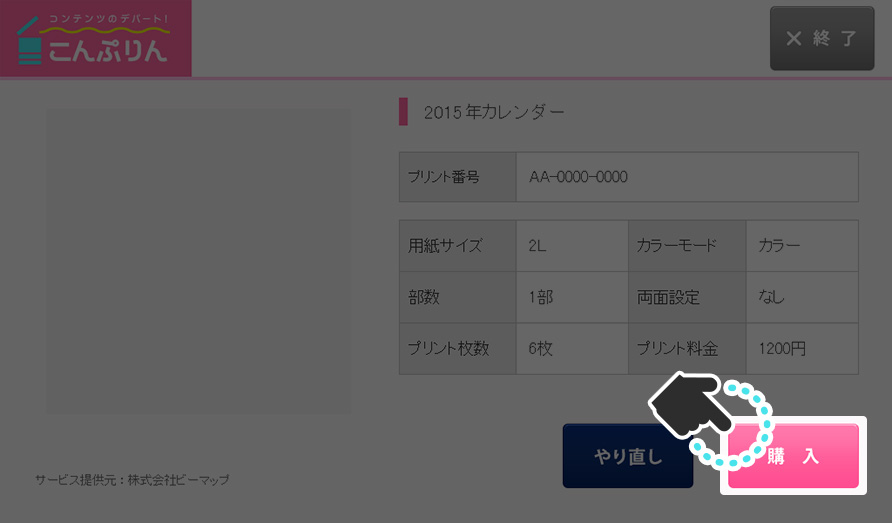
4.Verify your order and select "Buy (購入)" to proceed.
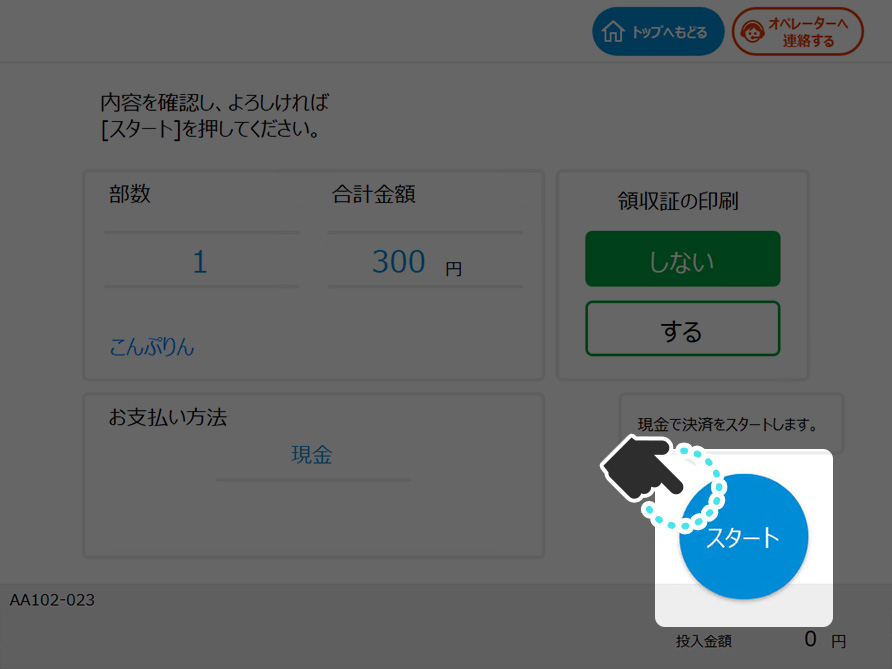
5.After confirming the quantities and prices, insert coins into the coin slot and select "Start To Print (スタート)"
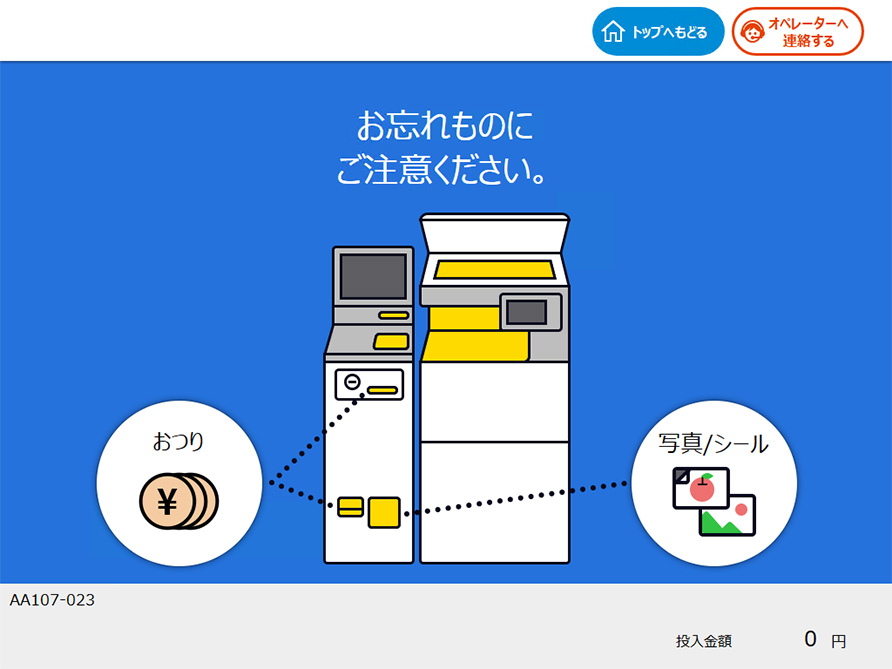
6.Follow the on-screen instructions and print your item.
